Managing transfer links is crucial to ensure the security and control of your shared files. FileVert makes it easy to manage these links, offering additional protection with the password option, accessible to subscribers.
Manage my FileVert sharing links
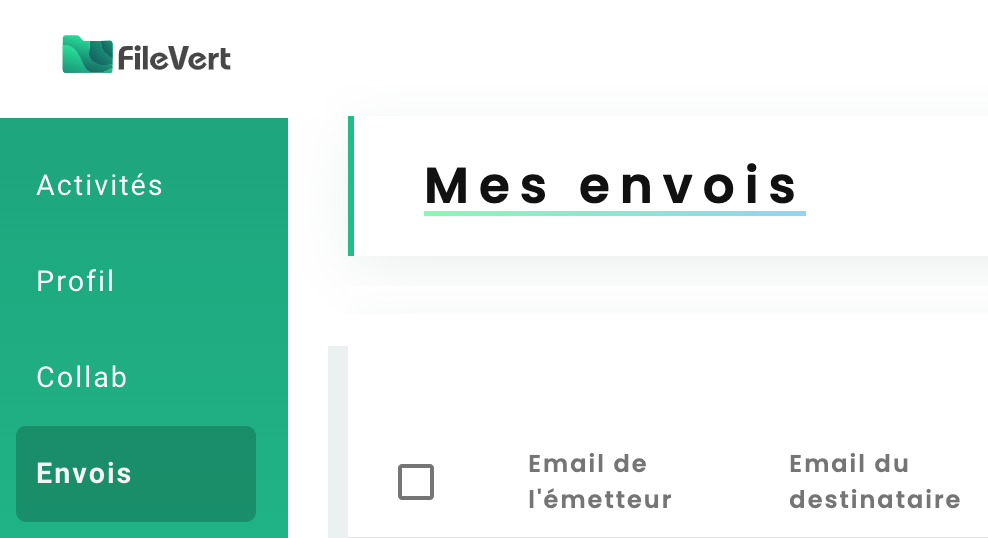
- From your Filevert account: Go to the “My Sends” section.
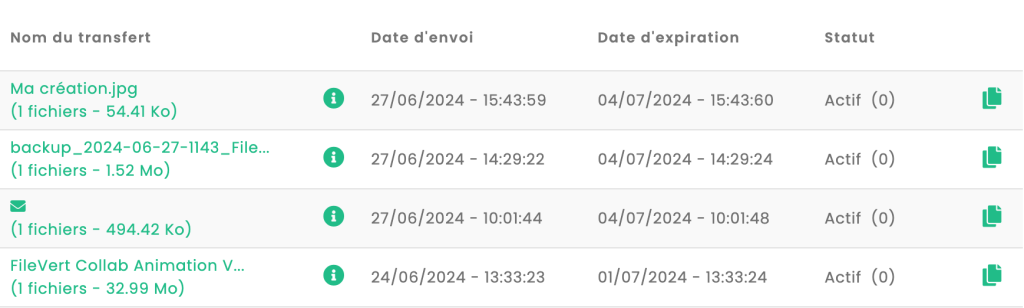
- Your history allows you to: manage your transfers, access download links, see the details of your sends, quickly copy a transfer link.
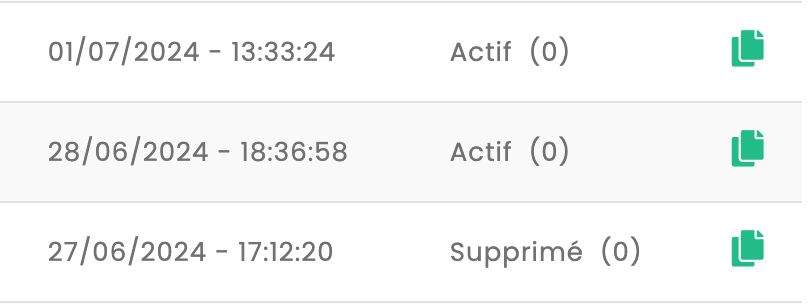
- On each transfer line, the statuses Active (Transfer in progress), Downloaded (Transfer in progress downloaded), and Deleted (expired) are visible.
Disable a transfer in progress
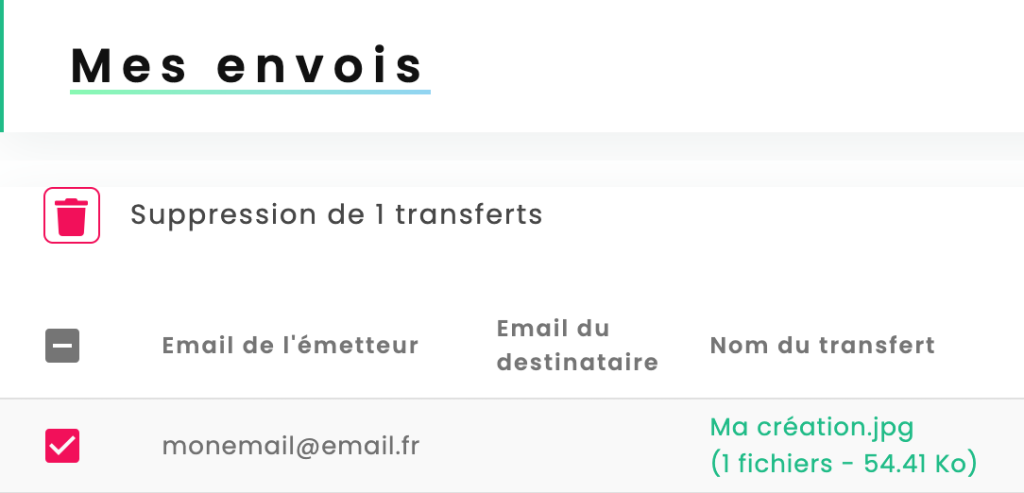
- To disable a transfer in progress: delete the corresponding line to deactivate it.